How to Restore Contacts to iPhone via iCloud Settings
If you have been using iCloud on your iPhone, your contacts will be synced and saved to this Apple Service. To restore contacts to iPhone using iCloud, follow the steps below:
Step 1: Launch Settings, tap iCloud, and login if you aren’t already logged in. Toggle off Contacts and choose Delete from My iPhone on the popup.
Step 2: Toggle Contacts back on. Your contacts should appear on your iPhone after a few minutes.
2: How to Restore Contacts to iPhone on iCloud.com
To restore contacts to iPhone via iCloud official website, follow the simple steps below:
Step 1: Visit iCloud.com on your PC, click Settings and then tap Restore Contacts. Before clicking Settings and Restore Contacts, please make sure that you have logged in.
Step 2: Tap Restore to make the right of the contacts version to be restored.
3: How to Restore Contacts to iPhone from iCloud Backup
If you have been using iCloud to back up your iPhone, your contacts can be restored from the backup. To restore contacts to iPhone from your iCloud backup, follow the steps below:
Step 1: Turn your iPhone on. A Hello Screen should appear. If the iPhone is already set up, erase it by opening Settings > General > Reset > tap Erase All Content and Settings.
Step 2: Follow the instructions on your screen and select Restore from iCloud Backup on your Apps & Data screen.
Step 3: Sign in using your Apple ID and Password and select a suitable backup. After selecting a suitable backup, the restore should begin. You may be asked to sign in again to restore your apps and purchases. You can tap Skip this Step. Stay connected to a strong Wi-Fi network until the restoration is finished.
Step 4: Finish the set-up process and check your contacts. They should be available on your iPhone.
4: Restore Contacts to iPhone from Other Cloud Services
Maybe you didn’t use iCloud to back up your iPhone. You can still restore contacts to iPhone using other cloud services such as Google Contacts. You can follow the steps below to do this:
Step 1: Launch Settings > tap Mail, Contacts, Calendars > click Add Account > tap Google or Other Cloud Services.
Step 2: Enter your Credentials. Click Sign in and then tap Allow.
Step 3: Toggle on Contacts and then click Save on the top-right corner.
5: How to Restore Contacts to iPhone from iTunes Backup
If you have used iTunes to back up your iPhone, you can restore contacts to iPhone from the Apple service. The following steps should help you do this:
Step 1: Launch iTunes on the computer you used to back up your device. Connect your iPhone to the computer using a USB cable. Enter a passcode if asked for one and follow the onscreen instructions if asked to Trust This Computer.
Step 2: Select your device on iTunes. Choose Restore Backup in iTunes and then select the backup that may has your Contacts.
Step 3: Tap Restore and wait while iTunes restores your backup. If your backup is encrypted, a password will be required. Keep the device connected until it finishes syncing with the computer.
6: How to Restore Contacts to iPhone via iPhone Messages App
Although this method will not help you restore all the contacts you had on your iPhone, it can help you rescue the contacts of the people you have been messaging. This method is pretty straightforward. To restore contacts to iPhone using your messages app on iPhone, you need to follow the simple steps outlined below:
Step 1: On your iPhone whose contacts you wish to restore, open iPhone Messages. Create a new message.
Step 2: Type either the name or the number of the person whose contact info you wish to restore in the "To" field.
Step 3: The contact info of the person will show up most likely. If this info does show up click the “i” circle to create a New Contact for the person.
All the methods we have outlined above have the ability to help you restore your iPhone contacts. However, they have limitations. Some of them will not work for you while others will result in data loss on your iPhone. For example, if you are using either iTunes or iCloud backup to restore contacts to iPhone, all your previous data will be erased. In the case of iCloud backup, you have to erase your iPhone beforehand. In the case of iTunes, your data will be overwritten. iTunes limits you to only using the computer you had previously used to back up your iPhone.
The above limitations point out to the fact that there is a need for a better tool to restore contacts to iPhone. But, is this tool actually available? Let’s find out below.
Jihosoft iPhone Backup Extractor Extract and recover all types of data from iPhone backup files, such as camera roll photos, videos, SMS, contacts, reminders, WhatsApp, and etc.
Gihosoft Free iPhone Data Recovery is a professional iPhone Data Recovery software to get back all your lost text message, photo, video, call history, note, contact and more from iPhone/iPad/iPod Touch.Also Read:Convert Picture to Watercolor Painting on Android?
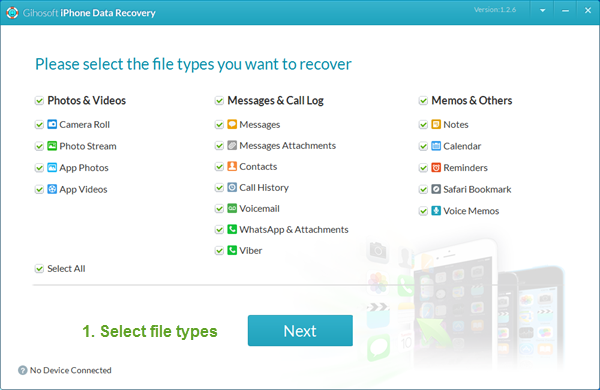
You may also like:
How to transfer messages from iPhone to iPhone
Any app suggestions or topic recommendations are appreciated in the comments down below.
Hiç yorum yok:
Yorum Gönder